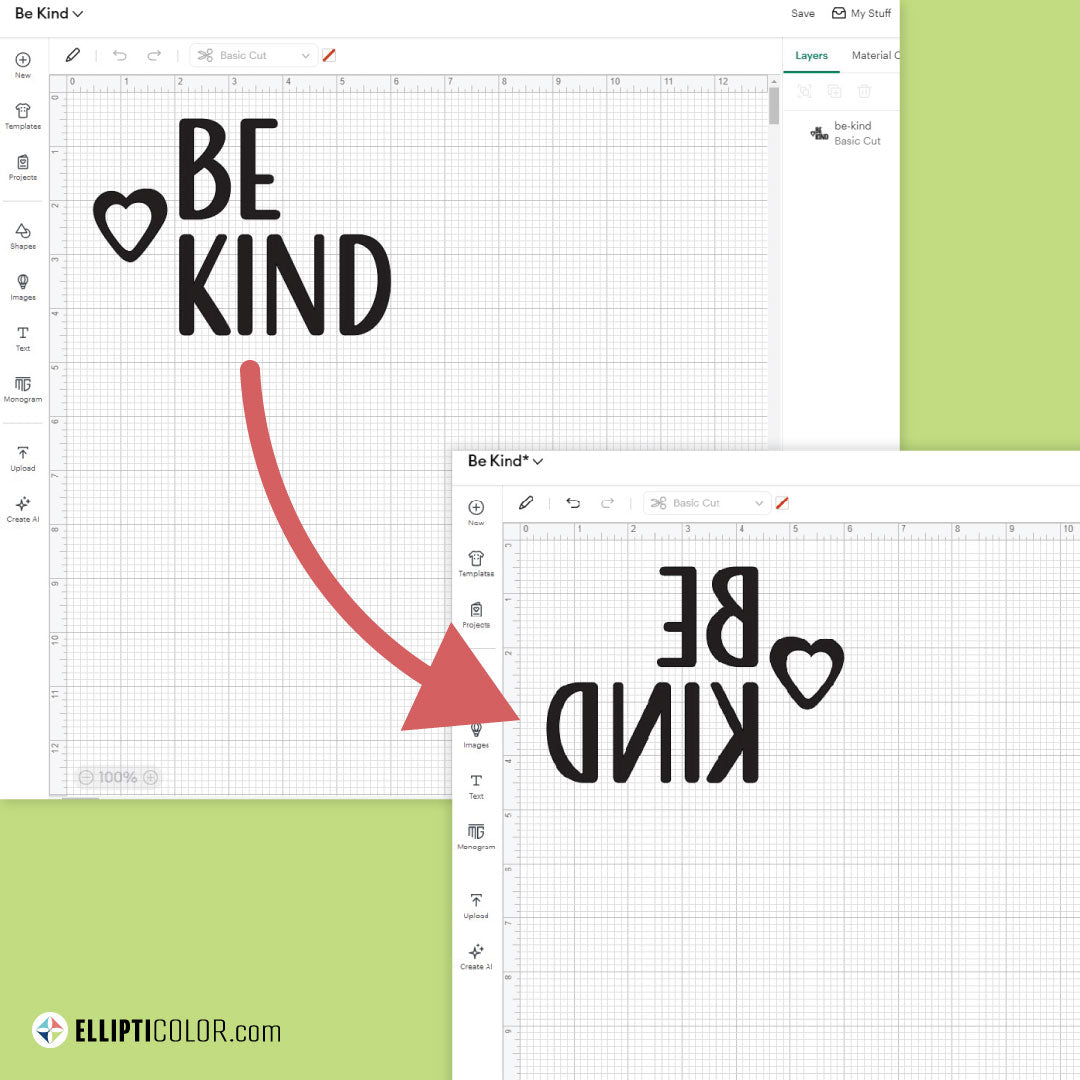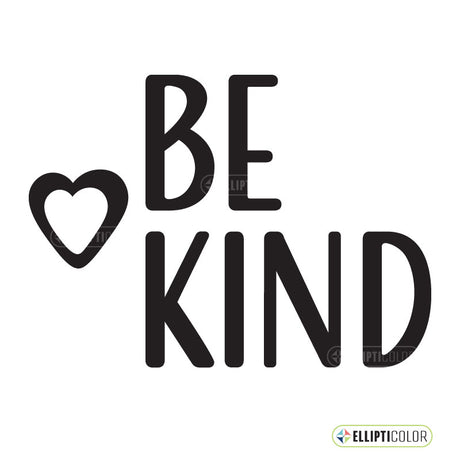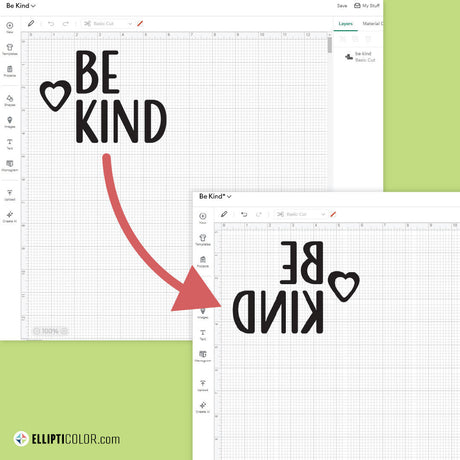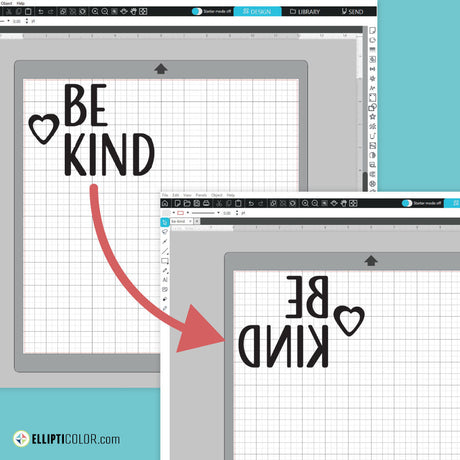Sometimes it's necessary to mirror your image or text before cutting with your Cricut.
If you are making a project with iron-on heat transfer vinyl (HTV), infusible ink or sublimation you need to mirror your image or text before cutting, otherwise the design will be backwards when you put it on your project.
Follow these simple steps to mirror and be sure to check out our FREE products listed at the end!
It's easy to mirror your image or text in Cricut Design Space.
- Open the image or text you want to cut in Cricut Design Space.
- If you need to group any items together, select the items, and click the "Attach" icon or use the shortcut "Alt+A".
- Choose one mirroring method:
Flip Design on Canvas
- Select your image(s) or text.
- Click the "Flip" icon in the Edit Bar at the top and select "Flip Horizontal".
(OR) Mirror on Prepare Screen
- Select "Make".
- On the Prepare Screen, turn the "Mirror" slider to the ON position. Repeat for each canvas color if using more than one color.


4. Now you are ready to cut out your mirrored image or text!
Next time you need to mirror text or an image for your iron-on heat transfer vinyl (HTV), infusible ink or sublimation project, just follow these simple Cricut Design Space steps!
Related Links:
Go to Cricut's Website if you need to Get Cricut Design Space.
Do you want the featured 'Be Kind' design for FREE!
View the 'Be Kind' product page to find out how to get the 'Be Kind' design for FREE. Also, don't forget to check out our other FREE products!